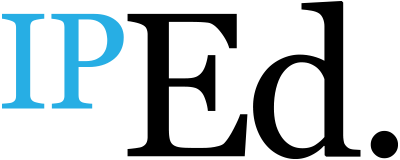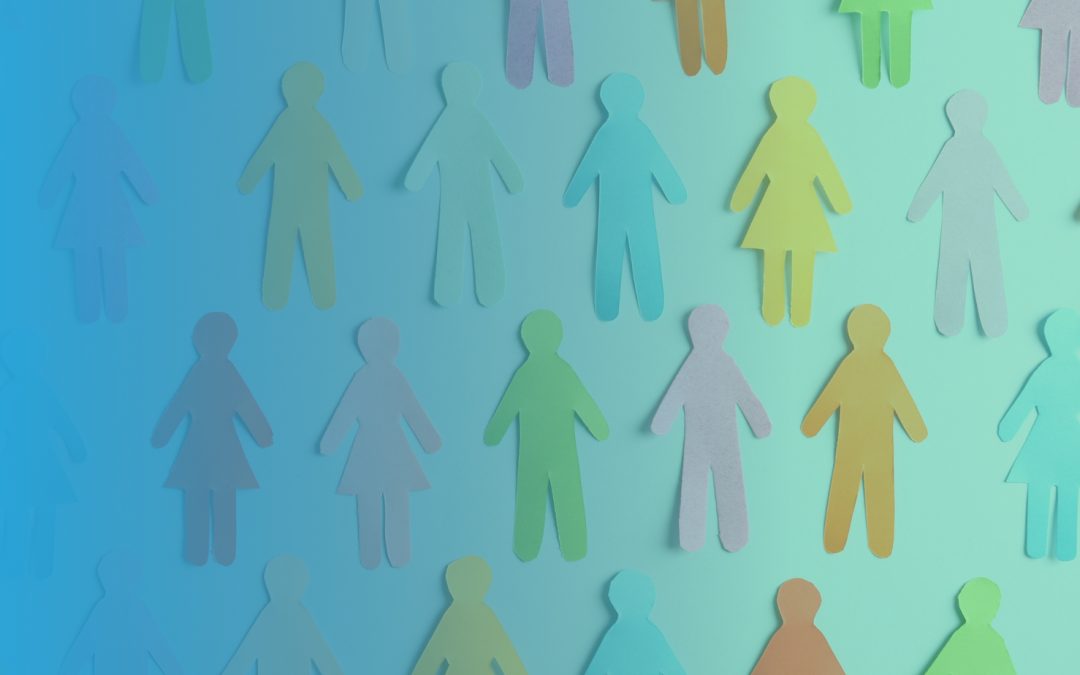A frustration I often hear voiced by people with low or no vision is about the lack of image descriptions (alt text) in many digital publications.
An image description tells the user what an image is of. Without it, someone using a screen reader will just hear “image”, “null” or “void” – or nothing at all – in place of the illustration, depending on the system they are using.
Part 3 of Books without barriers provides detailed information on how to create effective image descriptions. It also offers a range of examples for different types of illustration, including photographs, works of art, cartoons, charts and graphs, maps and book covers.
How much detail to include in a description, and what to focus on, will depend on the context in which the image is being used.
Writing image descriptions (alt text)
If the image is not integral to the text, a simple description of just one or two sentences may be sufficient. However, if the illustration is complex, such as a graph or flowchart, or its details are key to understanding the text, a long description may be needed too. This will provide the user with further details, including an overview of the chart’s contents or results followed by a detailed list of the information it contains.
No matter how long the description is, break it down into short chunks of information where possible. A good editing tip is to look for the conjunctions (such as “and”, “but”, “or”) and try to create sentence breaks to replace them. In other words, the principles for effective alt text are similar to those for plain language wording: use the active voice and present tense, and keep sentences short and succinct.
The author or illustrator may be the best person to draft the description, as they know which aspects of the image are most relevant. However, an editor may still be required to tidy up the draft, making sure it is appropriately structured, clear and succinct.
Some publishers use specialist agencies or freelancers to generate the alt text for their publications. If your organisation does this, the managing editor should ensure the vendor has access to the surrounding text, not just the image and its caption.
How context informs description
Understanding the context in which the image is used will inform what goes in the description. It will also help the writer avoid repeating information that is already provided in the body text.
Where an image is sourced through a photo library, the photographer often provides a sentence of alt text to go with it. (You can find this by hovering your cursor over the image.) These basic descriptions are better than nothing, and can be a helpful prompt to kickstart your own. However, don’t rely on them. They are often poorly worded, and may be subjective and lacking in detail (see Figure 1).
Figure 1: Comparison of alt text generated by the photographer and MS Word
Photographer: Tomato top of white ceramic plate
Auto-generated: A plate of tomatoes and basil

Source: AS Photography | Pexels
If you would like a demonstration of what someone experiences when using a screen reader, check out the New South Wales Government Department of Education’s short video: Accessibility – the importance of properly structured content (2015). The presenter compares two versions of a document with and without image descriptions and structured headings. The video provides a useful illustration of what a user can miss out on if their accessibility needs are not considered.